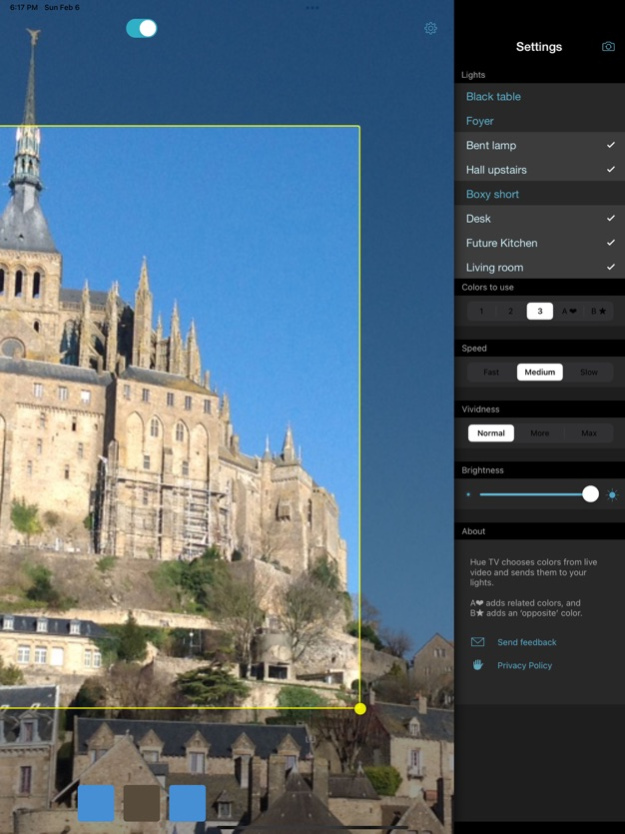Hue TV 1.13
Paid Version
Publisher Description
Send colors from your TV to Hue, LIFX, Nanoleaf, and Avea bulbs. Just aim Hue TV at your monitor and your space lights up with colors that follow the show you're watching. Too cool!
Using your device’s camera, the app chooses the most important colors in the picture – up to three – and puts you in the show. Even add extra, harmonized colors for a sophisticated effect.
Too bright? The global brightness control lets you dial it down for a quieter mood.
- Change the speed and vividness to your taste
- Selection tool lets you focus on just one part of the screen
- Quick on/ quick off switch
- Use up to fifty bulbs
- Remembers your settings between uses
- Use Hue, LIFX, Nanoleaf, and Avea together at the same time
To use Hue TV you need at least one of...
- a Philips Hue bridge with at least one controlled bulb
- LIFX bulbs
- Nanoleaf panels and controller
- an Elgato Avea bulb and an iOS device with Bluetooth 4.0
LIFX bulbs should have the latest firmware update from http://www.lifx.com/pages/updates .
See meethue.com, lifx.co, nanoleaf.me, or elgato.com for more information.
Feb 15, 2022
Version 1.13
- Controls now appear correctly on devices with screen notches.
- Fixed an issue with connecting to Nanoleaf.
About Hue TV
Hue TV is a paid app for iOS published in the Food & Drink list of apps, part of Home & Hobby.
The company that develops Hue TV is Flaming Pear Software. The latest version released by its developer is 1.13. This app was rated by 3 users of our site and has an average rating of 2.5.
To install Hue TV on your iOS device, just click the green Continue To App button above to start the installation process. The app is listed on our website since 2022-02-15 and was downloaded 1,341 times. We have already checked if the download link is safe, however for your own protection we recommend that you scan the downloaded app with your antivirus. Your antivirus may detect the Hue TV as malware if the download link is broken.
How to install Hue TV on your iOS device:
- Click on the Continue To App button on our website. This will redirect you to the App Store.
- Once the Hue TV is shown in the iTunes listing of your iOS device, you can start its download and installation. Tap on the GET button to the right of the app to start downloading it.
- If you are not logged-in the iOS appstore app, you'll be prompted for your your Apple ID and/or password.
- After Hue TV is downloaded, you'll see an INSTALL button to the right. Tap on it to start the actual installation of the iOS app.
- Once installation is finished you can tap on the OPEN button to start it. Its icon will also be added to your device home screen.